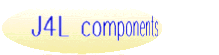
|
GS1 Databar symbol generator for PHP |
| Home |
| Help |
| J4L GS1 Databar for PHP |
| Overview |
| Demonstration |
| User Guide |
| Pricing & Ordering |
Other barcodes for PHP |
| Barcode Suites |
| AztecCode |
| Barcodes 1D |
| DataMatrix |
| GS1 Databar (RSS) |
| MaxiCode |
| PDF417 |
| QRCode |
For other languages |
| .NET |
| ActiveX |
| AJAX/Javascript |
| C++ |
| Delphi |
| Java |
| PHP |
| Realbasic |
| Ruby |
Reader/Scanner |
| J4L Vision |
| User Guide |
GS1 Databar for PHP v1.0 User GuideOverview -- Requirements -- Installation -- Basic Operation -- Parameter Setting -- Image Output OverviewGS1Databar for PHP is a software package that allows you to create GS1 Databar symbols. Some of its main features are:
Requirements
InstallationCreate a working directory for the application. It should be OUTSIDE the web server tree (this is, the web server should not access it). We will call it "the application directory". Uncompress the provided distribution file into the application directory. Create another working directory INSIDE the web server tree, and configure your web server to process PHP files in it. This is, make sure you can acces this directory using an appropriate URL from your browser, make sure that files with .php extension are parsed through the PHP interpreter, etc. We will call it "the web directory". Copy the demo.php file from the application directory to the web directory. Edit the demo.php in the web directory and update the include_path setting to the "inc" subdirectory of the application directory. The sentence is at the beginning of the script. Example : ini_set("include_path", "/home/myusername/gs1databarphp_application/inc" );
Call demo.php using the appropriate URL in your browser and verify it works properly. Basic OperationGenerating your first bar code.You can see an example of the mininum coding effort to get up and running by using the provided sample code sample.php. We reproduce and comment it here to show how it works. First we set the include_path so PHP will find GS1Databar program files, as we already did for the demo.php file: ini_set("include_path", "/home/myusername/gs1databarphp_application/inc" );
We load the class file of GS1Expanded for PHP: require( "GS1Expanded.php" ); When you load this class, also GS1Databar and GS1Limited will be automatically loaded. GS1Databar for PHP uses PHP OOP capabilities in a Java-like style, so
prior of executing $bc = new GS1Databar(); or you use "new GS1Expanded()" to created an GS1 expanded barcode or "new G1SLimited()" to create a GS1 limited barcode. In case you are creating a GS1Databar you can select one of these formats: $bc->format=FORMAT_REGULAR; // or any of these FORMAT_TRUNCATED, FORMAT_STACKED, FORMAT_STACKED_OMNIDIRECTIONAL if you create an expanded barcode you can select one of these formats: $bc->format=FORMAT_EXPANDED_STACKED; // or FORMAT_EXPANDED (default) We are ready to obtain our barcode graphic. However we will usually wish to specify some parameters. All these settings are optional and if you don’t call the setting functions the program will use its default values. In this example we widht of the narrow bars will be 1 pixels: $bc->setX(1); To show the barcode, we call the paint() function. It receives as parameter the character string containing the code to be shown. $bc->paint( "010001234567890510ABCDEF" );If you want the image to be stored into a file see the output to file section below. Parameter SettingAlthough all settings are optional you will usually need to set at least some of the program parameter’s in order to adjust it to your particular needs. Important: To set any parameter you should use the provided setParameter() functions. You shouldn’t directly set any instance variable as it may lead to unexpected results and incompatibility of your code with future versions of the program : $bc->setParam( 2 ); // OK $bc->Param = 2; // DON’T DO THIS !! You can set the following parameters : Generic ParameterssetTopMargin( int ) Sets the vertical margin or empty space between the image’s border and the start of the bars. The bottom margin is se to the same size. setLeftMargin( int ) Sets the horizontal margin or empty space between the image’s border and the start of the bars. The right margin is set to the same size. setBGColor( string ) Sets the image’s background color.
It can have two formats :
Examples: $bc->setBGColor( “YELLOW” ); $bc->setBGColor( “255,128,255” ); // rose setBarColor( string ) Sets the color of the bars. Same format than setBGColor() setFontColor( string ) Sets the color of the text below the bars. Same format that setBGColor();
setTextFont( string ) Sets the Font in which the code text below the bars intended for human reading of the code. You can specify in two ways :
Note: you can get some TTF fonts at http://sourceforge.net/projects/corefonts/ Set it to null to deactivate the drawing of the human readable text. setFontSize( integer ) Sets the text font size. Only works for True Type fonts, not for PHP default fonts.
setImageType( string [, integer] ): Sets the image type in which the graphic will be generated. Second parameter is the quality (%). It’s optional and should be used only for JPEG. There are four possible image formats in which the barcode can be generated:
Examples: $bc->setImageType( “GIF” ); $bc->setImageType( “JPEG”, 50 ); setFilePath( string ) Sets the file path where the image files will be created. After calling to this function, subseqüent calls to paint() will create a file instead of sending the image to the browser. By default the output will go to the browser. See “Image Ouput” paragraph below for more details. GS1 specific parameterssetX( int ) Sets the module width in pixels. setStackedRowWidth(int): (GS1Expanded only) number of segment pairs in each row if using the stacked format. The default value is 2 pairs (ie. 4 symbol characters). Allowed values are 1 to 10.setHumanReadableCode(string) sets the text to be printed below the barcode, if not set, the encoded value will be used. For expanded barcodes yuo have to set this method if you want the text to be painted. setFormat( int ). one FORMAT_REGULAR, FORMAT_TRUNCATED, FORMAT_STACKED, FORMAT_STACKED_OMNIDIRECTIONAL, FORMAT_LIMITED (this one is automatically set when using class GS1Limited), FORMAT_EXPANDED or FORMAT_EXPANDED_STACKED (the last two can only be used in the class GS1Expanded). Image OutputThe image that the program generates can be ouput in two ways: to the browser or to a file. Output to browserThis is the default mode. In the last sentence of the script we call to the paint() method so it will directly output the image to the browser (after appropriate HTTP headers of course). Note that you will usually need an HTML page with a form in it that will set the appropriate parameters. In the example we provide this is done by demo.php. In this mode you will usually generate only one image at a time. Output to fileActivationBarcode images can be stored into files. To do so you must first call setFilePath() in order to specify a base directory in your file system where the generated files will be stored. Please end it with a slash (“/”). If you want to use the current directory use “./” as path (You can use regular slash as PHP converts it to the backslash in Windows systems) . Note that this call is mandatory as it also works as an indicator that you want the output to a file. File namesYou have two options for the file name the generated image will have: You can pass the file name you wish as a second optional parameter to the paint() method or you can do nothing so a default filename will be used ( code plug image type extension, e.g. ‘12345678.png’ ) Multiple file generationWhen you send the output to a file, you can easily create many barcode images
in one program. Just call to the paint() method as many times as you wish. |
| Copyright © 2000-2018
Java4Less.com. About
us. Oracle, APEX, Java, JSP, JDBC, JDK and all Java-based marks are trademarks or registered trademarks of Oracle and/or its affiliates. J4L Components is independent of Oracle. |