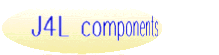1. Introduction
The J4L FO Designer is a graphical tool for designing XSL-FO
documents. XSL-FO is a language for formatting XML data
and one of the most popular uses is for converting "technical" XML files
to user friendly PDF files.
This tool uses the Apache FOP package for executing the
XSL-FO documents and therefore it is specially suitable for
Java environments.
The FO Designer will help you in the task of creating PDF files from
XML files. There is no need for you to learn the XSL-FO
language. Even if you are familiar with the XSL-FO
language, the designer provides you with a user friendly graphical tool
for increased productivity
Furthermore the designer provides an integrated environment for:
- Designing the PDF files in a WYSIWYG manner.
- Loading and modifying XML files for the testing.
- Running tests and checking the output with one click.
When working with the designer you will be handling up to 6 different
files:
- The input XML file (also called XML document in
this guide) which needs to be converted to PDF
- schema file, with extension *.xsd (optional) which
defines the structure of the XML document. In the schema file you have
a list of all possible elements contained in the input XML document.
So, from the schema you can select fields to be placed on the PDF
file.
- The XRE file (also called document template or
report in this guide) which stores the layout of the desired
output, this is what you see in the designer and is used at design
time only.
- The document. The XSL-FO
output is generated by the designer and used at runtime by
Apache FOP to convert your XML file to PDF.
- FO output ( FO tab) which is the result of applying
the text XML file to the XSL- FO document..
- The output PDF file.
Requirements
FO Designer requires:
- Java 1.6 or later (included)
- Adobe reader to view the generated PDF files
- Apache FOP (included in the delivery). See also third party licenses
section.
- J4L FOP Server (http://www.java4less.com/apache/fop.php) or J4L
WAR file deployed on your web server IF you use any of these
proprietary extensions:
- charts
- barcodes
- generate interactive PDF forms
- use digital signature
- J4L XSL functions in the Xpaths
Setup & startup
Installation
Unzip the downloaded ZIP file in a empty directory.
Start up
Start the file fodesigner.exe, the welcome page will be
displayed. After start the following directories will be created:
- UserHomeDirectory/FO/db : the database that will be copied
from the installation directory/db.
- UserHomeDirectory/FO/Workspace: this is the working
directory where all the projects and files will be stored.

Click on the „Start working“ icon to open the workbench:

Creating the first report: Use the File->New menu item

Select „FO Report Project“
the created project will consist of the report file (xre) and 2
folders:
the Schemas folder where you can load the XML schema
and the „XML test files“ where you can copy files for testing
your report. Files can be copied from windows explorer into the project
using paste.
Note the project name and the template file (xre) which always have the
same name.
Delivered files
The delivery includes the following files and directories:
- db: database directory
- examples folder (also available in the database):
several examples including schema, xml files and template for the
designer
- employees: example for the tutorial
section in this guide, including grouping and a cover page
example
- apex: a simple Oracle APEX example
- apex_order: a purchase order document based on Oracle APEX
- idoc_invoice: SAP IDOC invoice example, explained
later in this
- xcbl_order: reference example for this guide.
- chart: example report with charts.
- form: interactive form
- barcodes: example report with barcodes.
- JavaClass_to_PDF: shows how to convert java classes to PDF
- certs: certificate files for testing the digital signature
- web: file for deployment to web server as servlet
- tools: bat file for the creation of font xml files.