J4L-Barcode for Real Studio
and Realbasic (XOJO)
Copyright J4L (http://www.java4less.com)
2011
- Introduction
- Barcode 1D
- Introduction
- Installation
- Methods and properties
of the class
- Custom control
- Datamatrix
- Introduction
- Installation
- Methods and properties
of the class
- Custom control
- QRCode
- Introduction
- Installation
- Methods and properties
of the class
- Custom control
- QRCode capacity table
- PDF 417 and
Macro PDF 417
- Introduction
- Installation
- Methods and properties
of the class
- Custom control
- Aztec code
- Introduction
- Installation
- Methods and properties
of the class
- Custom control
- Questions?
Introduction
Real
Studio (also known as Realbasic) is a cross platform development tool
for Mac OS X , Linux, Windows and the web. The programming language is
very similar to the well known Microsoft Visual Basic. J4LBarcode for Real
Studio is a set of native Realbasic classes that you can import in your
project and compile together with your application.
Barcode
1D
Introduction
The RealbasicJ4LBarcode1D class implements the
following one dimensional barcoding symbologies:
- Code 39 ( and extended)
- Code 93 (and extended)
- Code 128
- EAN 128
- EAN 8
- EAN 13
- UPCA and UPCE
- MSI
- CODABAR
- Postnet
- Interleaved 2 of 5
- Code 11
- Industrial 2 of 5
- Matrix 2 of 5
The class can be used as a control in a deskop
application or as an standalone class that creates images, for example for
the web.
Installation
The class can be used in
your project by selecting File->import or File->import as external
in Real Studio. The files to be imported are:
- J4LBarcode1D.rbo
- and optionally J4LBarcode1DCanvas.rbo.
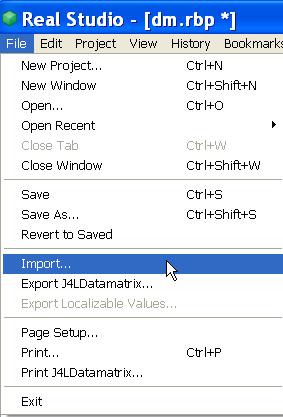
Once that has been done a new instance of the class can be created:
Dim myBarcode as J4LBarcode1D
myBarcode= new J4LBarcode1D
Methods and properties
of the Realbasic Class
The
J4LBarcode1D class has
the following properties:
- barType: this is the type of barcode to be used. Valid values
are:
- J4LBarcode1D.tBarType.BAR39
- J4LBarcode1D.tBarType.BAR39EXT
- J4LBarcode1D.tBarType.CODE11
- J4LBarcode1D.tBarType.CODABAR
- J4LBarcode1D.tBarType.CODE93EXT
- J4LBarcode1D.tBarType.CODE128
- J4LBarcode1D.tBarType.MSI
- J4LBarcode1D.tBarType.IND25
- J4LBarcode1D.tBarType.MAT25
- J4LBarcode1D.tBarType.INTERLEAVED25
- J4LBarcode1D.tBarType.EAN13
- J4LBarcode1D.tBarType.EAN8
- J4LBarcode1D.tBarType.EAN128
- J4LBarcode1D.tBarType.POSTNET
- J4LBarcode1D.tBarType.UPCA
- J4LBarcode1D.tBarType.UPCE
-
barbackColor: back color of the barcode. The default value is
&cFFFFFF (white).
-
barForeColor: color of the bars. The default value is &c000000
(black).
-
barHeight:: height of the bars in pixels. If this value is 0, it
will be calculated using H.
-
CODABARStartChar: Start character for CODABAR. Valid values are
"A", "B", "C" or "D".
-
CODABARStopChar: Stop character for CODABAR. Valid values
are "A", "B", "C" or "D".
-
code: this is the value to be encoded.
-
barcode128set: set of charaters to be used in code128. Valid values
are : J4LBarcode1D.tCode128Type.code128A, J4LBarcode1D.tCode128Type.code128B
and J4LBarcode1D.tCode128Type.code128C.
-
checkCharacter : If true the software will calculate the check
character automatically. The default is true.
-
barFontColor: color of the font used to display the code. The default
value is &c000000 (black).
-
guardBars: indicates if guardbars will be heighe than other bars.
Only for EAN and UPC.
-
I: intercharacter separator , only for BAR39. A value of 1 means
that the separator will have the same length as X.
-
H: Indicates how to calculate the height of the bars. A value
of 0.5 means that the bars should be half the length of the symbol.
-
leftMargin: left margin in pixels.
-
N: a value of 2, means that wide bars will be 2 times the width
of narrow bars. The default vaue is 2.
-
postnetHeightTallBar: height (in pixels) of PostNet's tall bar.
-
postnetHeightShortBar: height (in pixels) of PostNet's short
bar.
-
supHeight: relative height of the supplement's bars (only EAN
and UPC). The default (0.8) means 80% of the normal bars.
-
supSeparation: separation between the code and the supplement
(in pixels). the default is 10(only EAN and UPC).
-
barFontName: font used to display the code. The default name is
"System".
-
barFontSize: font used to display the code. The
default value is 12.
-
topMargin: top margin in pixels.
-
textOnTop: set it to true to paint the barcode above
the barcode.
-
UPCEANSupplement2: indicates if the codes EAN and UPC will have
a 2 digit's supplement.
-
UPCEANSupplement5: indicates if the codes EAN and UPC will have
a 5 digit's supplement.
-
UPCESystem: encoding system to be used for UPCE, valid values
are J4LBarcode1D.tUPCESystem.cSystem0 and J4LBarcode1D.tUPCESystem.cSystem1.
-
X: width in pixels of narrow bars. The default is 1.
the available methods are:
- saveToFile(filename as string,
format as string): saves the barcode to a file, the format
parameter can be PNG, BMP , GIF , EMF , TIFF or PICT. Note however not
all formats are supported in all platforms (see Realbasic documentation).
- paintBarcode(g as Graphics): paint the
barcode on a graphics object.
- paintedHeight(): returns size of the
barcode on the image.
- paintedWidth(): returns size of the
barcode on the image.
Custom control
The class J4LBarcode1DCanvas is a custom control
that is an extension of the Canvas control. Once this file has been
imported in your project, this control can be used as any other control,
it can be found in the project control list:
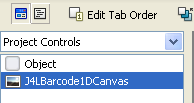
The barcode property of the control can be used
to access the underlying J4LBarcode1D class. In the following screenshot
you can see the properties of the control (they have the same names as the
underlying J4LBarcode1D class).
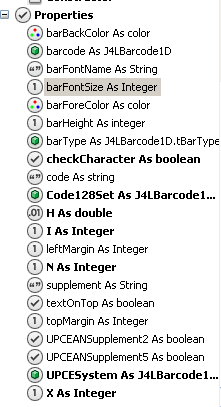
Datamatrix
Introduction
The product is a Realbasic class that will allow you to create data matrix (ECC200)
barcodes.

Data Matrix is a two-dimensional
(2D) matrix symbology which is made up of square modules arranged within
a perimeter finder pattern. It can encode up to 3116 characters from the
entire 256 byte ASCII character set. The symbol consists of data regions
which contain square modules set out in a regular array. Large ECC 200
symbols contain several regions. Each data region is delimited by a finder
pattern, and this is surrounded on all four sides by a quiet zone border
(margin).
ECC 200 symbols have an even
number of rows and an even number of columns. Most of the symbols are
square with sizes from 10 x 10 to 144 x 144. Some symbols however are
rectangular with sizes from 8 x 18 to 16 x 48. All ECC 200 symbols can
be recognized by the upper right corner module being light (binary 0).
ECC200 is the newest version
of data matrix and supports advanced encoding error checking and correction
algorithms (reed-solomon). This algorithms allow the recognition of barcodes
that are up to 60% damaged.
The barcode supports two optional
mechanisms:
- The "Extended Channel
Interpretation" (ECI) mechanism enables characters from other character
sets (e.g. Arabic, Cyrillic ..) and other data interpretations or industry-specific
requirements to be represented.
- The "Structured append"
allows files of data to be represented as a secuence of up to 16 Data
Matrix symbols. The original data or file can be reconstructed regardless
of the order of the symbols.
J4LDataMatrix supports:
- All sizes and formats (from
10x10 till 144x144)
- Ascii, text , C40 and Base256
(for binary data) encoding.
- The "Extended Channel
Interpretation and Structured append
Formats
J4LDataMatrix supports all data
matrix formats. The following table contains the size , the capacity and
the correction error features of each format
|
Size
|
Numeric Capacity
|
Alphanumeric capacity
|
Binary capacity
|
Max Correctable
Error/Erasure
|
| 10 x 10 |
6
|
3
|
1
|
2
|
| 12 x 12 |
10 |
6 |
3 |
3 |
| 14 x 14 |
16 |
10 |
6 |
5/7 |
| 16 x 16 |
24 |
16 |
10 |
6/9 |
|
18 x 18
|
36
|
25
|
16
|
7/11
|
| 20 x 20 |
44 |
31 |
20 |
9/15 |
|
22 x 22
|
60
|
43
|
28
|
10/17
|
|
24 x 24
|
72
|
52
|
34
|
12/21
|
|
26 x 26
|
88
|
64
|
42
|
14/25
|
| 32 x 32 |
124 |
91 |
60 |
18/33 |
| 36 x 36 |
172 |
127 |
84 |
21/39 |
| 40 x 40 |
228 |
169 |
112 |
24/45 |
| 44 x 44 |
288 |
214 |
142 |
28/53 |
| 48 x 48 |
348 |
259 |
172 |
34/65 |
| 52 x 52 |
408 |
304 |
202 |
42/78 |
| 64 x 64 |
560 |
418 |
278 |
56/106 |
| 72 x 72 |
736 |
550 |
366 |
72/132 |
| 80 x 80 |
912 |
682 |
454 |
96/180 |
| 88 x 88 |
1152 |
862 |
574 |
112/212 |
| 96 x 96 |
1392 |
1042 |
694 |
136/260 |
| 104 x 104 |
1632 |
1222 |
814 |
168/318 |
| 120 x 120 |
2100 |
1573 |
1048 |
204/390 |
| 132 x 132 |
2608 |
1954 |
1302 |
248/472 |
| 144 x 144 |
3116 |
2335 |
1556 |
310/590 |
| 8 x 18 |
10 |
6 |
3 |
3 |
| 8 x 32 |
20 |
13 |
8 |
5 |
| 12 x 26 |
32 |
22 |
14 |
7/11 |
| 12 x 36 |
44 |
31 |
20 |
9/15 |
| 16 x 36 |
64 |
46 |
30 |
12/21 |
| 16 x 48 |
98 |
72 |
47 |
14/25 |
Encoding
The data represented in the
symbol is can be compressed using one or several of the following algorithms:
- ASCII: it is used to encode
data that mainly contains ascii characters (0-127). It encodes one alphanumeric
or two numeric characters per byte.
- C40: it is used to encode
data that mainly contains numeric and upper case characters. C40 encodes
three alphanumeric data characters into two bytes.
- TEXT: it is used to encode
data that mainly contains numeric and lowercase characters. TEXT encodes
three alphanumeric data characters into two bytes.
- BASE256: it is used
to encode 8 bit values.
All encoding system can be
used to encode any data, but for example, encoding binary data with C40
generates much more overhead (longer symbol) than with BASE256.
Control characters
J4L-DataMatrix uses the character
~ to recognize some special characters in the input data. The following
possibilities are available:
- ~X is used to represent
character values from 0 to 26. Replace the X like in the following
example ~@ = means character ascii 0, ~A= means character 1, ~B=means
character 2, ~C=means character 3 ...
- ~1: represents the character
FNC1. When FNC1 appears in the first position (or in the fifth position
of the first symbol of a Structured Append), it will indicate that the
data conforms to the UCC/EAN Application Identifier standard format.
- ~2: It is used to represent
Structured Append. Structured Append is used to link information from
several symbols in a secuence. The ~2 must be followed by 3 additional
bytes. The first 4 bits of thie first byte identify the position of
the particular symbol in the secuence . The last 4 bits identify the
total number of symbols in the secuence. The second and third byte are
used as a file identifier are can have a value between 1 and 254 (up
to 254*254=64516 identifiers). See Data Matrix Specification for more
information about this (ISO 16022).
- ~3: This character are only
allowed in the first position of the symbol. It indicates that the data
contains commands for the barcode reader.
- ~4: not allowed.
- ~5 and ~6: These characters
are only allowed in the first position of the symbol. If ~5 is used
the header [)> ascii30 ascii05 ascii29 will
be transmitted by the barcode reader before the data in the symbol and
the trailer ascii30 ascii04 will be transmitted after
the data. If a ~6 is used , the header [)> ascii30 ascii05
ascii29 will be transmittedby the reader before the data and
the trailer ascii30 ascii04 will be transmitted afterwards.
- ~7NNNNNN specifies the Extended
Channel to be used, where NNNNNN is a value between and 000000 - 999999.
For example: ~7000010 means Extended Channel 10 . Extended channel is
used for using other character sets other than ascii. See Data Matrix
Specification for more information about this (ISO 16022).
- ~dNNN represents the ascii
character encoded by the 3 digits NNN. For exmaple, ~d065 represents
the character 'A'.
Installation
The class can be used in
your project by selecting File->import or File->import as external
in Real Studio. The files to be imported are:
- J4LDatamatrix.rbo
- and optionally J4LDatamatrixCanvas.rbo.
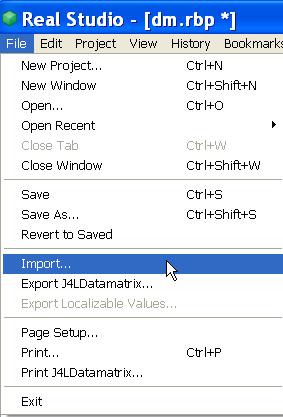
Once that has been done a new instance of the class can be created:
Dim myBarcode as J4LDatamatrix
myBarcode= new J4LDatamatrix
Methods and properties
of the Realbasic Class
The J4LDatamatrix class has
the following properties:
- applyTilde: set it to true
to process the ~
character as described above.
If not it will be treated as a normal character.
- barcode: text to encode.
- backBackColor: background
color. The default value is black.
- barForeColor: color of the
bars. The default value is white.
- barLeftMargin. Self
explaining. The default is 30 pixels.
- barTopMargin. Self
explaining. The default is 30 pixels.
- dotPixels: size of the
square modules in pixels (the default is 4 pixels).
- encoding: the encoding
to be used. The default is tEncoding.E_ASCII. Posible values are
tEncoding.E_ASCII, tEncoding.E_C40, tEncoding.E_EXT, tEncoding.E_BASE 256 and
tEncoding.E_AUTO
- preferredFormat: If equals
tDSize.AUTO the
format will be selected automatically, if not you can specify the format
(e.g. tDSize.C24X24).
- height and width:
size of the image holding the barcode.
the available methods are:
- saveToFile(filename as string,
format as string): saves the barcode to a file, the format
parameter can be PNG, BMP , GIF , EMF , TIFF or PICT. Note however not
all formats are supported in all platforms (see Realbasic documentation).
- createBarcodeBitmap() as integer(,):
create the barcode and return as an array of bitmaps, where a value
different from 0 means a black module in the barcode.
- paintBarcode(g as Graphics): paint the
barcode on a graphics object.
- paintedHeight(): returns size of the
barcode on the image.
- paintedWidth(): returns size of the
barcode on the image.
Custom control
The class J4LDatamatrixCanvas is a custom control
that is an extension of the Canvas control. Once this file has been
imported in your project, this control can be used as any other control,
it can be found in the project control list:
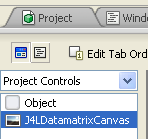
The datamatrix property of the control can be used
to access the underlying J4LDatamatrix class. In the following screenshot
you can see the properties of the control (they have the same names as the
underlying J4LDatamatrix class).
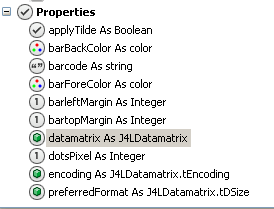
QRCode
Introduction
The package J4L-QRCode contains the classes you need to create QRCode barcodes
within your Realbasic applications.
QR Code is a matrix symbology which includes a finder pattern located at three
corners of the symbol used to locate the symbol and figure out its size and
orientation.

The main features of QRCode symbols are:
- There are 40 sizes of QR Code symbols (called Version 1, Version 2 till
Version 40). Version 1 measures 21 modules * 21 modules, Version 2 measures
25 modules * 25 modules and so on. Version 40 measures 177 modules * 177 modules.
- The following data can be encoded:
- Numeric data (digits 0-9).
- Alphanumeric characters , digits 0 - 9; upper case letters A -Z and
nine other characters: space, $ % * + - . / :
- Byte data (bytes 0-255)
- Kanji characters ( hexadecimal values 8140 -9FFC and E040 - EBBF )
- Symbol size is 21 * 21 modules to 177 * 177 modules (Versions 1 to 40, increasing
in steps of 4 modules per side).
- The maximum number of characters encoded in one symbol (without structured
append) is:
- Numeric data: 7089 characters
- Alphanumeric data: 4296 characters
- Byte data: 2953 characters
- Kanji data: 1817 characters
- Supports 4 error correction levels:
- L ( 7% of the symbol codewords).
- M ( 15% of the symbol codewords).
- Q ( 25% of the symbol codewords).
- H ( 30% of the symbol codewords).
- Structured append (optional) This allows files of data to be represented
logically in up to 16 QR Code symbols.
- Extended Channel Interpretation (optional): enables data using character
sets other than the default set (e.g. Arabic, Cyrillic, Greek).
- FNC1 indicators: FNC1 mode is used for messages containing data formatted
either in accordance with the UCC/EAN Application Identifiers standard or
in accordance with a specific industry standard previously agreed with AIM
International.
J4L-QRCode supports:
- QRCode mode 2 symbols (not mode 1)
- All versions 1-40. Automatic selection of the version is also supported.
- All encoding method (numeric, alphanumeric, byte and kanji). Automatic selection
of the encoding method is also supported.
- Structured append.
- Extended Channel Interpretation (only 1 per symbol, no nesting supported).
- All 4 error correction levels.
- FNC1 indicators.
Installation
The class can be used in
your project by selecting File->import or File->import as external
in Real Studio. The files to be imported are:
- J4LQRCode.rbo, J4LBitmapQR, BitstringQR, ReedQR
- and optionally J4LQRCodeCanvas.rbo.
Once that has been done a new instance of the class
can be created:
Dim myBarcode as J4LQRCode
myBarcode= new J4LQRCode
Parameters and properties
of the Realbasic Class
The J4LDatamatrix class has
the following properties:
- applicationIndicator: see Fnc1Mode property.
- AutoConfigurate: if true the preferredVersion
property can be ignored
if the data does not fit in the selected version.
- barForeColor: color of the bars, the
default value is black. You can also use the RGB numeric value
of a color as parameter. For example &FF0000 is red (RGB format),
&00FF00
is green and so on.
- barBackColor: color of the background,
the default value is white.
- encoding: encoding mode (default is
tEncoding.ENC_AUTO). Valid values are:
- tEncoding.ENC_AUTO: Automatic selecting of the encoding method.
- tEncoding.ENC_ALPHA: encode alpahnumeric characters only (upper case letter plus 9
additional characters).
- tEncoding.ENC_NUMERIC: encode alpahnumeric digits only.
- tEncoding.ENC_BYTE: use this mode to encode binary data.
- tEncoding.ENC_KANJI: encodes Kanji characters only.
- fnc1Mode: Selects FNC1 mode. Valid values are:
- tEncoding.ENC_FNC1_MODE_NO: disable FNC1 (default).
- tEncoding.ENC_FNC1_MODE_FIRST: This Mode Indicator identifies symbols encoding data
formatted according to the UCC/EAN Application Identifiers standard.
- tEncoding.ENC_FNC1_MODE_SECOND: This Mode Indicator identifies symbols formatted in
accordance with specific industry or application specifications previously
agreed with AIM International. You must then set a value for the ApplicationIndicator
property.
- processTilde: if true the tilde character (~) will be processed
like this:
- ~~: will be replaced with ~
- ~dxxx: will be replaced by the character whose ascii code is xxx. For
example ~d065 will be replaced with A.
- code: string to be encoded.
- codeBinary() as integer(): use the
property to encode binary or Kanji data, see also useBinary property.
- useBinary: set this property to true to
encode the codeBinary value.
- marginPixels: left and top margin in pixels (default is 30).
- moduleWidth: number of pixels which make a module (square) in the
barcode (default is 4).
- structuredAppend: if true, the structured append mode
is enabled (default is false).
- structuredAppendCounter: number of symbols which make the sequence.
- structuredAppendIndex: position of current symbol within the secuence
(starting at 1).
- PreferredVersion: preferred format (version). Another version will be
automatically selected if AutoConfigurate=true and the amount of data and
the selected error correction level does not fit in the preferred version.
Valid values are 1 to 40.
- selectedVersion: (read only property).
You can read the selected version , in case you use autoConfigurate=true,
after the barcode has been painted.
- height and width: size of
the image holding the barcode.
the available methods are:
- saveToFile(filename as string,
format as string): saves the barcode to a file, the format
parameter can be PNG, BMP , GIF , EMF , TIFF or PICT. Note however not
all formats are supported in all platforms (see Realbasic documentation).
- createBarcodeBitmap() as integer(,):
create the barcode and return as an array of bitmaps, where a value
different from 0 means a black module in the barcode.
- paintBarcode(g as Graphics): paint the
barcode on a graphics object.
- paintedHeight(): returns size of the
barcode on the image.
- paintedWidth(): returns size of the
barcode on the image.
Custom control
The class J4LQRCodeCanvas is a custom control
that is an extension of the Canvas control. Once this file has been
imported in your project, this control can be used as any other control,
it can be found in the project control list:
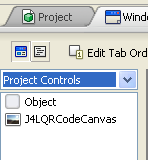
The qrcode property of the control can be used to
access the underlying J4LQRCode class. In the following screenshot you
can see the properties of the control (they have the same names as the
underlying J4LQRCode class).
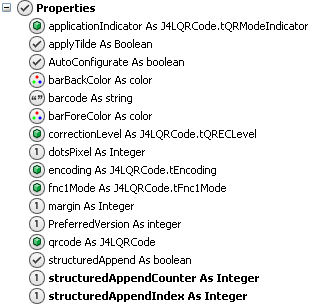
QRCode capacity table
Table — Data capacity
for QRCode versions
|
Version
|
Error
Correction Level
|
Numeric
|
Alphanumeric
|
Byte
|
Kanji
|
|
1
|
L
M
Q
H
|
41
34
27
17
|
25
20
16
10
|
17
14
11
7
|
10
8
7
4
|
|
2
|
L
M
Q
H
|
77
63
48
34
|
47
38
29
20
|
32
26
20
14
|
20
16
12
8
|
|
3
|
L
M
Q
H
|
127
101
77
58
|
77
61
47
35
|
53
42
32
24
|
32
26
20
15
|
|
4
|
L
M
Q
H
|
187
149
111
82
|
114
90
67
50
|
78
62
46
34
|
48
38
28
21
|
|
5
|
L
M
Q
H
|
255
202
144
106
|
154
122
87
64
|
106
84
60
44
|
65
52
37
27
|
|
6
|
L
M
Q
H
|
322
255
178
139
|
195
154
108
84
|
134
106
74
58
|
82
65
45
36
|
|
7
|
L
M
Q
H
|
370
293
207
154
|
224
178
125
93
|
154
122
86
64
|
95
75
53
39
|
|
8
|
L
M
Q
H
|
461
365
259
202
|
279
221
157
122
|
192
152
108
84
|
118
93
66
52
|
|
9
|
L
M
Q
H
|
552
432
312
235
|
335
262
189
143
|
230
180
130
98
|
141
111
80
60
|
|
10
|
L
M
Q
H
|
652
513
364
288
|
395
311
221
174
|
271
213
151
119
|
167
131
93
74
|
|
11
|
L
M
Q
H
|
772
604
427
331
|
468
366
259
200
|
321
251
177
137
|
198
155
109
85
|
|
12
|
L
M
Q
H
|
883
691
489
374
|
535
419
296
227
|
367
287
203
155
|
226
177
125
96
|
|
13
|
L
M
Q
H
|
1022
796
580
427
|
619
483
352
259
|
425
331
241
177
|
262
204
149
109
|
|
14
|
L
M
Q
H
|
1101
871
621
468
|
667
528
376
283
|
458
362
258
194
|
282
223
159
120
|
|
15
|
L
M
Q
H
|
1250
991
703
530
|
758
600
426
321
|
520
412
292
220
|
320
254
180
136
|
|
16
|
L
M
Q
H
|
1408
1082
775
602
|
854
656
470
365
|
586
450
322
250
|
361
277
198
154
|
|
17
|
L
M
Q
H
|
1548
1212
876
674
|
938
734
531
408
|
644
504
364
280
|
397
310
224
173
|
|
18
|
L
M
Q
H
|
1725
1346
948
746
|
1046
816
574
452
|
718
560
394
310
|
442
345
243
191
|
|
19
|
L
M
Q
H
|
1903
1500
1063
813
|
1153
909
644
493
|
792
624
442
338
|
488
384
272
208
|
|
20
|
L
M
Q
H
|
2061
1600
1159
919
|
1249
970
702
557
|
858
666
482
382
|
528
410
297
235
|
|
21
|
L
M
Q
H
|
2232
1708
1224
969
|
1352
1035
742
587
|
929
711
509
403
|
572
438
314
248
|
|
22
|
L
M
Q
H
|
2409
1872
1358
1056
|
1460
1134
823
640
|
1003
779
565
439
|
618
480
348
270
|
|
23
|
L
M
Q
H
|
2620
2059
1468
1108
|
1588
1248
890
672
|
1091
857
611
461
|
672
528
376
284
|
|
24
|
L
M
Q
H
|
2812
2188
1588
1228
|
1704
1326
963
744
|
1171
911
661
511
|
721
561
407
315
|
|
25
|
L
M
Q
H
|
3057
2395
1718
1286
|
1853
1451
1041
779
|
1273
997
715
535
|
784
614
440
330
|
|
26
|
L
M
Q
H
|
3283
2544
1804
1425
|
1990
1542
1094
864
|
1367
1059
751
593
|
842
652
462
365
|
|
27
|
L
M
Q
H
|
3517
2701
1933
1501
|
2132
1637
1172
910
|
1465
1125
805
625
|
902
692
496
385
|
|
28
|
L
M
Q
H
|
3669
2857
2085
1581
|
2223
1732
1263
958
|
1528
1190
868
658
|
940
732
534
405
|
|
29
|
L
M
Q
H
|
3909
3035
2181
1677
|
2369
1839
1322
1016
|
1628
1264
908
698
|
1002
778
559
430
|
|
30
|
L
M
Q
H
|
4158
3289
2358
1782
|
2520
1994
1429
1080
|
1732
1370
982
742
|
1066
843
604
457
|
|
31
|
L
M
Q
H
|
4417
3486
2473
1897
|
2677
2113
1499
1150
|
1840
1452
1030
790
|
1132
894
634
486
|
|
32
|
L
M
Q
H
|
4686
3693
2670
2022
|
2840
2238
1618
1226
|
1952
1538
1112
842
|
1201
947
684
518
|
|
33
|
L
M
Q
H
|
4965
3909
2805
2157
|
3009
2369
1700
1307
|
2068
1628
1168
898
|
1273
1002
719
553
|
|
34
|
L
M
Q
H
|
5253
4134
2949
2301
|
3183
2506
1787
1394
|
2188
1722
1228
958
|
1347
1060
756
590
|
|
35
|
L
M
Q
H
|
5529
4343
3081
2361
|
3351
2632
1867
1431
|
2303
1809
1283
983
|
1417
1113
790
605
|
|
36
|
L
M
Q
H
|
5836
4588
3244
2524
|
3537
2780
1966
1530
|
2431
1911
1351
1051
|
1496
1176
832
647
|
|
37
|
L
M
Q
H
|
6153
4775
3417
2625
|
3729
2894
2071
1591
|
2563
1989
1423
1093
|
1577
1224
876
673
|
|
38
|
L
M
Q
H
|
6479
5039
3599
2735
|
3927
3054
2181
1658
|
2699
2099
1499
1139
|
1661
1292
923
701
|
|
39
|
L
M
Q
H
|
6743
5313
3791
2927
|
4087
3220
2298
1774
|
2809
2213
1579
1219
|
1729
1362
972
750
|
|
40
|
L
M
Q
H
|
7089
5596
3993
3057
|
4296
3391
2420
1852
|
2953
2331
1663
1273
|
1817
1435
1024
784
|
PDF417
and Macro PDF417
Introduction
PDF stands for “Portable Data
File.” A two-dimensional symbology (2D), a single PDF417 symbol carries
up to 1.1 kilobytes of machine-readable data in a space no larger than
a standard bar code. And, unlike one-dimensional bar codes (1D), which
are just a key linked to a database, PDF417 symbols contain the database
itself. That means, you don't have to store an article number in the barcode
but you can also store the name , the size , the color, the name of the
manufacturer etc...
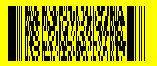
The basic characteristics are:
- Each PDF417 symbol consists
of a stack of vertically aligned rows with a minimum of 3 rows (maximum
90 rows). Each row can have 1 to 30 columns.
- Three compaction modes:
- Text Compaction mode
allows all printable ASCII characters to be encoded (i.e. values
32 to126 and some additional control characters)
- Byte Compaction mode
allows any byte values to be encoded.
- Numeric Compaction is
a more efficient mode for encoding numeric data
- The maximum capacity is
(at error correction level 0):
- Text Compaction mode:
1 850 characters
- Byte Compaction mode:
1 108 characters
- Numeric Compaction mode:
2 710 characters
- Macro PDF417: this feature
allows large amount of data to be encoded in a secuence of linked PDF417
symbols. Up to 99 999 different PDF417 symbols can be concatenated using
this mechanism.
Installation
The class can be used in
your project by selecting File->import or File->import as external
in Real Studio. The files to be imported are:
- J4LPDF417.rbo
- and optionally J4LPDF417Canvas.rbo.
Once that has been done a new instance of the class can be created:
Dim myBarcode as J4LPDF417
myBarcode= new J4LPDF417
Methods and properties
of the Realbasic Class
The PDF417 class has the following properties and methods:
Methods
- paintBarCode(Graphics): paints the barcode on the provided
graphics object. You can use the component in order to paint onto
any graphic context.
- saveToFile(filename as string,
format as string): saves the barcode to a file, the format
parameter can be PNG, BMP , GIF , EMF , TIFF or PICT. Note however not
all formats are supported in all platforms (see Realbasic documentation).
- resetMacroPDF(): call this method before rendering a new Macro
PDF barcode.
- prepareMacroPDF(): call this method after resetMacroPDF(). After
this method is executed you can read the number of segments required to
encode your data. The number of symbols can be read from the pfdMadroSegmenCount
Property. For example:
pdf.resetMacroPDF()
pdf.code="this is the value to encode"
pdf.prepareMacroPDF()
' paint all MACRO
PDF segments
for i=0 to pdf.MacroSegmentCount-1
pdf.pdfSegment:=i
'paint barcode now
pdf.paintBarcode(graphics)
next
Properties
- barForeColor: color of the bars, the
default value is black. You can also use the RGB numeric value
of a color as parameter. For example &FF0000 is red (RGB format),
&00FF00
is green and so on.
- barBackColor: color of the background,
the default value is white.
- barHeight: height in pixels of the bars (default is 7).
- barWidth: width in pixels of the bars (default is 1).
- code: string to be encoded.
- codeBinary() as integer(): use the
property to encode binary instead of a string.
- leftMargin: left margin in pixels (default is 10).
- topMargin: top margin in pixels (default is 10).
- PDFColumns: number of columns of the PDF417 symbol (default is
10)
- PDFRows: number of rows of the PDF417 symbol (default is 0). If
0 the number is automatically calulated.
- PDFMaxRows: maximum number of rows of the PDF417 symbol (optional).
- PDFECLevel: Error correction level (default is 0). Valid values
are 0, 1, 2, 3, 4 and 5.
- PDFMode: encoding mode (default is tMode.PDF_BINARY).
Valid values are:
- tMode.PDF_BINARY: can encode any character.
- tMode.PDF_TEXT: can encode alphanumeric characters and the following punctuation
characters: ! \ # $ % & ' ( ) * + , - . / { } | ~
- tMode.PDF_NUMERIC: encodes digits characters only.
- height and width: size of
the image holding the barcode, the default size is 200x200.
Macro PDF properties
- PDFMacroSegmentCount (read only): number of segments in the macro
PDF. This value is calculated by prepareMacroPDF().
- PDFMacroSegment: Segment of the Macro PDF. Can be a value between
0 and SegmentCount-1.
- PDFMacroFileName: filename for Macro PDF control block (optional)
- PDFMacroFileID: file id for Macro PDF control block (optional)
- PDFMacroFileSize: file size for Macro PDF control block (optional)
- PDFMacroTimestamp: timestamp for Macro PDF control block (optional)
- PDFMacroSender: sender for Macro PDF control block (optional)
- PDFMacroAddresse: addresse for Macro PDF control block (optional)
Custom control
The class J4LPDF417Canvas is a custom control
that is an extension of the Canvas control. Once this file has been
imported in your project, this control can be used as any other control,
it can be found in the project control list:
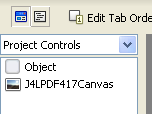
The pdf417 property of the control can be used to
access the underlying J4LPDF417 class. In the following screenshot you
can see the properties of the control (they have the same names as the
underlying J4LPDF417 class).
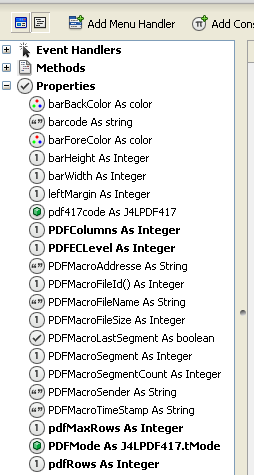
Aztec
code
Introduction
Aztec Code is a 2D matrix symbology made up of square modules on a square grid,
with a square bullseye pattern at their center. Aztec Code symbols can encode
large amounts of data with user defined error correction level.

The smallest format can encode 13 numeric , 12 alphabetic characters or 6 bytes
of data, while the largest format can encode 3832 numeric ,3067 alphabetic characters
or 1914 bytes of data.
available formats are:
| Rows / columns (number of modules/squares) |
Capacity (digits)
|
Capacity (text)
|
Capacity (binary data)
|
| CONFIGURATION_15X15_COMPACT |
13
|
12
|
6
|
| CONFIGURATION_19X19 |
18
|
15
|
8
|
| CONFIGURATION_19X19_COMPACT |
40
|
33
|
19
|
| CONFIGURATION_23X23 |
49
|
40
|
24
|
| CONFIGURATION_23X23_COMPACT |
70
|
57
|
33
|
| CONFIGURATION_27X27 |
84
|
68
|
40
|
| CONFIGURATION_27X27_COMPACT |
110
|
89
|
53
|
| CONFIGURATION_31X31 |
128
|
104
|
62
|
| CONFIGURATION_37X37 |
178
|
144
|
87
|
| CONFIGURATION_41X41 |
232
|
187
|
114
|
| CONFIGURATION_45X45 |
294
|
236
|
145
|
| CONFIGURATION_49X49 |
362
|
291
|
179
|
| CONFIGURATION_53X53 |
433
|
348
|
214
|
| CONFIGURATION_57X57 |
516
|
414
|
256
|
| CONFIGURATION_61X61 |
601
|
482
|
298
|
| CONFIGURATION_67X67 |
691
|
554
|
343
|
| CONFIGURATION_71X71 |
793
|
636
|
394
|
| CONFIGURATION_75X75 |
896
|
896
|
446
|
| CONFIGURATION_79X79 |
1008
|
808
|
502
|
| CONFIGURATION_83X83 |
1123
|
900
|
559
|
| CONFIGURATION_87X87 |
1246
|
998
|
621
|
| CONFIGURATION_91X91 |
1378
|
1104
|
687
|
| CONFIGURATION_95X95 |
1511
|
1210
|
753
|
| CONFIGURATION_101X101 |
1653
|
1324
|
824
|
| CONFIGURATION_105X105 |
1801
|
1442
|
898
|
| CONFIGURATION_109X109 |
1956
|
1566
|
976
|
| CONFIGURATION_113X113 |
2216
|
1694
|
1056
|
| CONFIGURATION_117X117 |
2281
|
1826
|
1138
|
| CONFIGURATION_121X121 |
2452
|
1963
|
1224
|
| CONFIGURATION_125X125 |
2632
|
2107
|
1314
|
| CONFIGURATION_131X131 |
2818
|
2256
|
1407
|
| CONFIGURATION_135X135 |
3007
|
2407
|
1501
|
| CONFIGURATION_139X139 |
3205
|
2565
|
1600
|
| CONFIGURATION_143X143 |
3409
|
2728
|
1702
|
| CONFIGURATION_147X147 |
3616
|
2894
|
1806
|
| CONFIGURATION_151X151 |
3832
|
3067
|
1914
|
Compact formats can be used to encode short messages in a more efficient manner
than full range formats. Note that reader/decoder can autodiscrimanate between
both formats.
There are also a set of 256 special formats called "Aztec runes"
which can be used for encoding values 0 to 255 for special applications.
J4L Aztec Code for Realbasic supports:
- All Aztec code formats (compact and full range).
- Normal and binary encoding.
- Structured append. This allows you to encode large messages by means of
a secuence of symbols.
- Extended Channel Interpretation.
- Reader initialization bit.
- Aztec Runes.
Installation
The class can be used in
your project by selecting File->import or File->import as external
in Real Studio. The files to be imported are:
- J4LAztec.rbo
- J4LAzBitmap.rbo
- J4LAzBitstring.rbo
- J4LAzUtil.rbo
- and optionally J4LAztecCanvas.rbo.
Once that has been done a new instance of the class can be created:
Dim myBarcode as J4LAztec
myBarcode= new J4LAztec
Methods and properties
of the Realbasic Class
The J4LAztec class:
Methods
- paintBarcode(graphics): paints the barcode on the provided
graphics object.
- saveToFile(filename as string,
format as string): saves the barcode to a file, the format
parameter can be PNG, BMP , GIF , EMF , TIFF or PICT. Note however not
all formats are supported in all platforms (see Realbasic documentation).
Properties
- autoConfigurate: if true the preferredConfiguration can be ignored
if the data does not fit.
- barForeColor: color of the bars, the
default value is black. You can also use the RGB numeric value
of a color as parameter. For example &FF0000 is red (RGB format),
&00FF00
is green and so on.
- barBackColor: color of the background,
the default value is white.
- code: string to be encoded.
- codeBinary() as integer(): use the
property to encode binary data.
- useBinary: set this property to true to
encode the codeBinary value.
- configurationType: use this property to define which formats can
be used: tConfigurationType.CONFIGURATION_ANY (any), tConfigurationType.CONFIGURATION_COMPACT (only compact formats)
or tConfigurationType.CONFIGURATION_FULL (only full range formats).
- correctionLevel: percentage of errors which can be recovered (default
is 23, 23%)
- currentX (read only): final position of the cursor. Use this properry
to find out the size of the image in pixels.
- currentY (read only): final position of the cursor. Use this properry
to find out the size of the image in pixels.
- encoding: encoding mode (default is
tEncoding.NORMAL). Valid values are:
- tEncoding.NORMAL: can encode any character but it is not very efficient encoding
binary values (values above 128).
- tEncoding.BINARY: use this mode only if your data contains many bytes/characters
above 128.
- margin: left and top margin in pixels (default is 30).
- moduleSize: number of pixels which make a module (square) in the
barcode (default is 4).
- preferredConfiguration: preferred format. Another format will be
automatically selected if AutoConfigurate=true and the amount of data and
the selected error correction level does not fit in the preferred format.
Valid values are tConfiguration.CONFIGURATION_15X15_COMPACT, tConfiguration.CONFIGURATION_19X19 .... and
so on (see table).
- processTilde: if true (default) the tilde character (~) will be
processed like this:
- ~~: will be replaced with ~
- ~dxxx: will be replaced by the character whose ascii code is xxx.
For example ~d065 will be replaced with A.
- ~F: will be replaced with the FNC1 flag (allowed as first codeword
only).
- ~Exxxxxx: will be replaced with the Extended Interpretation Channel
flag xxxxxx. For example to activate Extended Interpretation Channel
1, use ~E000001.
- redraw: set this property to true if you need to rebuild the barcode.
- readerInitialization: if true the reader initialization flag will
be set.
- rune: set a value between 0 and 255 to create a Aztec code rune
(default is -1, disabled)
- topMargin: top margin in pixels (default is 10).
- height and width: size of
the image holding the barcode, the default size is 200x200.
Structured Append properties
- structuredAppend: if true, the structured append mode is enabled
(default is false).
- StructuredAppendCounter: number of symbols which make the sequence.
- StructuredAppendIndex: position of current symbol within the secuence
(starting at 0).
- fileId: file identifier for structured append (recommended to use
uppercase characters only).
Custom control
The class J4LAztecCanvas is a custom control
that is an extension of the Canvas control. Once this file has been
imported in your project, this control can be used as any other control,
it can be found in the project control list:
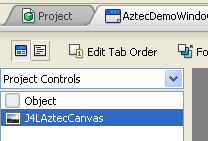
The azteccode property of the control can be used to
access the underlying J4LAztec class. In the following screenshot you
can see the properties of the control (they have the same names as the
underlying J4LAztec class).

Questions?
Contact us at java4less@confluencia.net
if you have any questions.
|