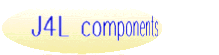Overview
J4L QRCode for PHP is a software package that allows you to create QRCode
symbols as images that you can use in a web site.
QR Code is a matrix symbology which includes a finder pattern located at three corners of the symbol used to locate the symbol and figure out its size and orientation.
The main features of QRCode symbols are:
- There are 40 sizes of QR Code symbols (called Version 1, Version 2 till Version 40). Version 1 measures 21 modules * 21 modules, Version 2 measures 25 modules * 25 modules and so on. Version 40 measures 177 modules * 177 modules.
- The following data can be encoded:
- Numeric data (digits 0-9).
- Alphanumeric characters , digits 0 - 9; upper case letters A -Z and nine other characters: space, $ % * + - . / :
- Byte data (bytes 0-255)
- Kanji characters ( hexadecimal values 8140 -9FFC and E040 - EBBF )
- Symbol size is 21 * 21 modules to 177 * 177 modules (Versions 1 to 40, increasing in steps of 4 modules per side).
- The maximum number of characters encoded in one symbol (without structured append) is:
- Numeric data: 7089 characters
- Alphanumeric data: 4296 characters
- Byte data: 2953 characters
- Kanji data: 1817 characters
- Supports 4 error correction levels:
- L ( 7% of the symbol codewords).
- M ( 15% of the symbol codewords).
- Q ( 25% of the symbol codewords).
- H ( 30% of the symbol codewords).
- Structured append (optional) This allows files of data to be represented logically in up to 16 QR Code symbols.
- Extended Channel Interpretation (optional): enables data using character sets other than the default set (e.g. Arabic, Cyrillic, Greek).
- FNC1 indicators: FNC1 mode is used for messages containing data formatted either in accordance with the UCC/EAN Application Identifiers standard or in accordance with a specific industry standard previously agreed with AIM International.
J4L-QRCode supports:
- QRCode mode 2 symbols (not mode 1).
- All versions 1-40. Automatic selection of the version is also supported.
- Numeric, alphanumeric and byte modes (*). Automatic selection of the most appropriate mode is also supported.
- Structured Append.
- Extended Channel Interpretation (only one per symbol, no nesting supported).
- All 4 error correction levels.
- FNC1 indicators.
(*) Kanji mode is not supported yet. Please contact us if you need to encode Kanji characters.
Some of its features are:
- You have control over many relevant parameters in order to customize the
symbol to your particular needs :
- You can specify the module size and the quite zone.
- You can specify the background color, and the color of the modules.
- You can rotate the image 90,180 or 270 degrees.
- The resulting image can be sent directly to the browser or to a file, in
several formats (PNG, JPEG, GIF, WBMP).
- Developed using object oriented programming techniques, you can easily modify
the source code to adapt it to your specific application needs if you ever
need to (of course you can also count on us to do it).
Requirements
- A working PHP4 or PHP5 system
- GD library. It's usually bundled into PHP.
- Support for specific image formats such as GIF or JPEG if you want to use
them. Default is PNG. In recent PHP versions you will likely have at least
PNG and JPEG.
Installation
Create a working directory for the application. It should be OUTSIDE the web
server tree (this is, the web server should not access it). We will call it
"the application directory".
Uncompress the provided distribution file into the application directory.
Create another working directory INSIDE the web server tree, and configure
your web server to process PHP files in it. This is, make sure you can access
this directory using an appropriate URL from your browser, make sure that files
with .php extension are parsed through the PHP interpreter, etc. We will call
it "the web directory".
Copy the demo.php file from the application directory to the web directory.
Edit the demo.php in the web directory and update the include_path setting
to the "inc" subdirectory of the application directory. The sentence is at the
beginning of the script. Example :
ini_set("include_path", "/home/myusername/J4L-QRCodephp_application/inc" );
Call demo.php using the appropriate URL in your browser and verify it works
properly.
Basic Operation
Generating your first QRCode symbol.
You can see an example of the minimum coding effort to get up and running by
using the provided sample code sample.php.
We reproduce and comment it here to show how it works.
First we set the include_path so PHP will find J4L QRCode program files, as
we already did for the demo.php file:
ini_set("include_path", "/home/myusername/J4L-QRCodephp_application/inc" );
We charge the class file of J4L QRCode for PHP:
require("QRCode_class.php");
J4L QRCode for PHP uses PHP OOP capabilities in a Java-like style, so prior
of executing
any function we must create a barcode object of the proper type. We use the
$bc variable for this.
$bc = new QRCode();
We are ready to obtain our barcode graphic. However we will usually wish to
specify some parameters. All these settings are optional and if you don’t
call them the program will use its default values. In this
example we set the QRCode error correction to level "Q".
$bc->setErrorCorrectionLevel('Q');
To show the symbol, we call the paint() function. It receives as parameter
the character string containing the data to be encoded.
$bc->paint( "string to be encoded" );
If you want the image to be stored into a file or you want to create several images at a time, see the multisample.php script and the output to file section below.
User functions overview
All functions useful for normal operation of the software are listed below,
grouped by section. Each section explains the use of the related functions,
click on the section title to go to a section.
|
Generic Image Parameters
setQuiteZone()
setTopMargin()
setLeftMargin()
setBGColor()
setBarColor()
setRotation()
setImageType()
|
QRCode parameters
setModuleSize()
setEncoding()
setVersion()
setAutoConfigurate()
setErrorCorrectionLevel()
setECI()
setFNC1Mode()
setProcessTilde()
setStructuredAppendCounter()
setStructuredAppendIndex()
|
Creating the symbol image
setFilePath()
paint()
Error Management
setErrorShowMode()
setErrorLogMode()
getErrorCode()
getErrorMsg()
|
Generic Image Parameters
setQuiteZone( int ) Sets the margin in pixels of the four sides around
the graphic. You can also use setTopMargin() & setLeftMargin() instead.
The QRCode specification requires a quite zone of 4 modules, which is the default value if you don't call this function.
setTopMargin( int ) Sets the vertical margin or empty space between
the image’s border and the start of the bars. The bottom margin is set
to the same size.
setLeftMargin( int ) Sets the horizontal margin or empty space between
the image’s border and the start of the bars. The right margin is set
to the same size.
setBGColor( string ) Sets the image’s background color.
It can have two formats :
- A descriptive name among the predefined ones. They are: WHITE, RED, GREEN,
BLUE, YELLOW, CYAN, ORANGE, GRAY, BLACK.
( Note: you may add your own colors editing the source code of Graphics.inc.
Just add them to the $stdColors array definition )
- The color’s RGB values in a comma-separated string.
Examples:
$bc->setBGColor( “YELLOW” );
$bc->setBGColor( “255,128,255” ); // rose
setBarColor( string ) Sets the color of the square modules & fixed patterns. Same format than setBGColor()
setRotation( integer ) Sets the rotation of the symbol. Acceptable values
are :
- 0 normal
- 90 ( vertical, rotated counterclockwise)
- 180 ( inverted )
- 270 ( vertical, rotated clockwise)
setImageType( string [, integer] ):
Sets the image type in which the graphic will be generated. Second parameter
is the quality (%). It’s optional and should be used only for JPEG.
There are four possible image formats in which the barcode can be generated:
- PNG: default and recommended format
- JPEG: note that image size will be much higher. You can reduce it reducing
image quality ( second optional parameter in setImageType() ).
- GIF: note that it was removed from some GD versions so maybe it's not available
in your system.
- WBMP: note that this is a wireless format so it won’t show on most
browsers.
Examples:
$bc->setImageType( “GIF” );
$bc->setImageType( “JPEG”, 50 );
QRCode parameters
Module size
setModuleSize( int ) Sets the number of pixels which make a module (square) in the barcode (default is 4).
setEncoding( string ): "ALPHA", "NUMERIC", "BYTE", "AUTO" (default).
- AUTO: Automatic selection of the encoding method (recommended).
- ALPHA: encode alphanumeric characters only (uppercase letters plus 9 additional characters).
- NUMERIC: encode digits only.
- BYTE: use this mode to encode binary data.
setVersion( int ): Sets the QRCode version to use. Values from 1 to 40, where 1 is the smallest one and 40 the bigger. Data capacity of each version is listed in the annex A. Default is 1. See also setAutoConfigurate() below.
setAutoConfigurate( boolean ): set to true (default) to allow automatic selection of a larger version if the data to encode does not fit in the version defined by setVersion().
setErrorCorrectionLevel( char ): The following values are possible :
| Error Correction Level |
Recovery Capacity % (approx.) |
| 'L' (default) |
7 |
| 'M' |
15 |
| 'Q' |
25 |
| 'H' |
30 |
setECI( int ): Sets
the Extended Channel Interpretation (ECI) code. valid values are 1 to 99999999. The appropriate ECI header will be added. Nested ECI's are not supported.
setFNC1Mode( int, string ): FNC1 mode is used for messages containing data formatted either in accordance with the UCC/EAN Application Identifiers standard or in accordance with a specific industry standard previously agreed with AIM International. Possible values for the first parameter :
- NULL : disable FNC1 (default).
- 1 : FNC1 in first position. This Mode Indicator identifies symbols encoding data formatted according to the UCC/EAN Application Identifiers standard.
- 2 :
FNC1 in second position. This Mode Indicator identifies symbols formatted in accordance with specific industry or application specifications previously agreed with AIM International. In this case you must pass a second parameter with the value for the Application Indicator.
setProcessTilde( boolean ): Enables / disables tilde processing used for encoding special characters. By default is enabled.
When enabled it works as follows:
- ~~: will be replaced with ~
- ~dxxx: will be replaced by the character whose ascii code is xxx. For example ~d065 will be replaced with A.
setStructuredAppendCounter( int ): When the symbol is part of an Structured Append set, this is the total number of symbols in the set. Valid values : 2 to 16. If this is not set, or set to 1, the symbol is assumed to be standalone (no structured append used).
setStructuredAppendIndex( int ): When the symbol is part of an Structured Append set, this is the number of this symbol in the set. Valid values : 1 to 16.
Creating the symbol image
Related functions
setFilePath( string ) Sets the file path where the image files will
be created. After calling to this function, subsequent calls to paint() will
create a file instead of sending the image to the browser.
paint( string ) Creates and eventually outputs the
symbol image.
Parameter : data string to be encoded.
Returns :
- NULL if some error condition is found that prevents the image to be created.
See Error Management.
- The file name in which the image has been stored (if output is sent to a file).
- An empty string if the image was sent to the browser.
Output to browser
By default, if you don't call to setFilePath(), the paint() function will directly
output the image to the browser (after appropriate HTTP headers of course).
Note that you will usually need an HTML page with a form in it that will set
the appropriate parameters. In the example we provide this is done by demo.php.
In this mode you will usually generate only one image at a time.
Output to file
Activation
Barcode images can be stored into files. To do so you must first call setFilePath()
in order to specify a base directory in your file system where the generated
files will be stored. Please end it with a slash (“/”). If you want
to use the current directory use “./” as path (in Windows systems
you can use regular slash as PHP converts it to the backslash ). Note that this
call is mandatory as it also works as an indicator that you want the output
to a file.
File names
You have two options for the file name the generated image will have: You can
pass the file name that you wish as a second optional parameter to the paint() method,
or, if you omit it the program will create one.
Multiple file generation
When you send the output to a file, you can easily create many barcode images
in one program call. Just call to the paint() method as many times as you wish.
Error Management
When trying to create the symbol (paint() function) a number of issues
may arise. They have been classified in three categories, similar to those of
PHP : errors, warnings and notices. Errors are serious problems that prevent
the image from being created, warnings indicate non fatal problems -the image
can be created anyway- but they should corrected as they may lead to problems
when decoding. Finally notices are used to inform of minor issues which are
usually irrelevant.
Notes:
- Unless otherwise specified by the context, we will refer generically as
"errors" for the three conditions: errors, warnings or notices.
- Errors are triggered mainly by paint(). In general, functions that set parameters
will ignore wrong parameters and will use defaults instead.
There are three ways errors/warnings/notices can be managed :
- they can be processed by your PHP script
- they can be shown to the user
- they can be logged
The three options are independent and either of them can be used or not used/disabled.
Processing errors in the calling script
string getErrorCode()
string getErrorMsg()
These functions return an error code and description of the last error occurred.
The first character of the error code indicates the type of error: "E"
for errors, "W" for warnings and "N" for notices.
If no error has been detected, both functions will return NULL.
Example :
$bc-> paint( $data );
$status = $bc->getErrorCode();
if ( $status === NULL OR $status[0] == 'N' )
ok_process();
else
if ( $status == 'E_OVERFLOW' )
procedure_to_reduce_size();
else
other_error_found();
show the errors to the user
setErrorShowMode( string types, string mode [, string predefined_text [,
string image_file ] ] )
sets how errors will (or won't) be shown to the user.
Parameters :
- types: Defines which types of errors will be affected by the setting. Must
be a string containing 1 to 3 characters, of the following allowed : EWN.
- mode: Defines which show mode to use. Three allowed values : "IMG","TXT"
and "NO".
- predefined_text: for IMG and TXT modes, sets a fixed text that will be used
instead of the error description. Can be omitted or set to NULL so in both
cases the specific error description will be used.
- image_file: for the IMG mode, it should be the relative path to an image
file
There are three modes for showing errors :
- 'IMG' (image): default and recommended mode: shows the error inside the
resulting image.
- 'TXT' (text): shows the error as plain text. Note that, unless you output
the image to a file, the image won't show as it will be replaced by the error
text. In such case note that, if you are calling the script from an img tag
you will get a broken image or some error message from the browser.
- 'NO': error showing disabled. This may be fine for notices and warnings
but note that for errors you should process the error from your script, because
otherwise your browser will show a broken image or generic error.
Defaults are : show image for errors and warnings and ignore notices. This
is equivalent to :
$bc->setErrorShowMode( 'EW', 'IMG' );
$bc->setErrorShowMode( 'N', 'NO' );
Examples :
show all error types as text :
$bc->setErrorShowMode( 'EWN', 'TXT' );
disable showing warnings :
$bc->setErrorShowMode( 'W', 'NO' );
show a generic message using an ad hoc image :
$bc->setErrorShowMode( 'EW', 'IMG, 'SOME ERROR WAS FOUND', 'imgs/error.png' );
error logging
setErrorLogMode( string types, string mode [, string $file ] )
Parameters :
- types: Defines which types of errors will be affected by the setting. Must
be a string containing 1 to 3 characters, of the following allowed : EWN.
- mode: Defines which log mode to use. Three allowed values : "PHP","FILE"
and "NO".
- file : log file for mode 'FILE'
Explanation of modes :
- 'PHP': uses PHP error logging (calls trigger_error() ). This is the default
for all error types.
- Errors are logged as E_USER_WARNING, while warnings and notices are
logged as E_USER_NOTICE. This is done this way in order to avoid E_USER_ERROR
as it would abort the script execution.
- Note that if you have PHP error logging off, no logging will be done.
- If you have display_errors on, it will be disabled to avoid broken images.
Use the error showing options if you want to see the error messages in
the browser.
- 'FILE': logs errors to a file, which path is provided as a second parameter.
- 'NO': disables logging.
Example: log all errors to a file :
$bc->setLOgMode( 'EWN', 'FILE', 'logs/QRCode_errors.txt' );
Error codes currently used
| E_NO_DATA |
No data to encode was supplied |
| E_SIZE_LIMIT |
Reached the maximum data size available with current settings, but still there is data remaining to be encoded. Possible corrective actions :
- Use the automatic encoding mode or a mode more efficient for the kind data that you wish to encode.
- Enable auto-configure or select a higher version
- Reduce error correction level
- Reduce data size
|
| W_INVALID_PARAMETER |
Some of the parameters set has a non-allowed value. |
Annex A
Table — Data capacity for QRCode versions
| Version |
Error
Correction
Level |
Numeric |
Alphanumeric |
Byte |
Kanji |
1 |
L
M
Q
H |
41
34
27
17 |
25
20
16
10 |
17
14
11
7 |
10
8
7
4 |
2 |
L
M
Q
H |
77
63
48
34 |
47
38
29
20 |
32
26
20
14 |
20
16
12
8 |
3 |
L
M
Q
H |
127
101
77
58 |
77
61
47
35 |
53
42
32
24 |
32
26
20
15 |
4 |
L
M
Q
H |
187
149
111
82 |
114
90
67
50 |
78
62
46
34 |
48
38
28
21 |
5 |
L
M
Q
H |
255
202
144
106 |
154
122
87
64 |
106
84
60
44 |
65
52
37
27 |
6 |
L
M
Q
H |
322
255
178
139 |
195
154
108
84 |
134
106
74
58 |
82
65
45
36 |
7 |
L
M
Q
H |
370
293
207
154 |
224
178
125
93 |
154
122
86
64 |
95
75
53
39 |
8 |
L
M
Q
H |
461
365
259
202 |
279
221
157
122 |
192
152
108
84 |
118
93
66
52 |
9 |
L
M
Q
H |
552
432
312
235 |
335
262
189
143 |
230
180
130
98 |
141
111
80
60 |
10 |
L
M
Q
H |
652
513
364
288 |
395
311
221
174 |
271
213
151
119 |
167
131
93
74 |
11 |
L
M
Q
H |
772
604
427
331 |
468
366
259
200 |
321
251
177
137 |
198
155
109
85 |
12 |
L
M
Q
H |
883
691
489
374 |
535
419
296
227 |
367
287
203
155 |
226
177
125
96 |
13 |
L
M
Q
H |
1022
796
580
427 |
619
483
352
259 |
425
331
241
177 |
262
204
149
109 |
14 |
L
M
Q
H |
1101
871
621
468 |
667
528
376
283 |
458
362
258
194 |
282
223
159
120 |
15 |
L
M
Q
H |
1250
991
703
530 |
758
600
426
321 |
520
412
292
220 |
320
254
180
136 |
16 |
L
M
Q
H |
1408
1082
775
602 |
854
656
470
365 |
586
450
322
250 |
361
277
198
154 |
17 |
L
M
Q
H |
1548
1212
876
674 |
938
734
531
408 |
644
504
364
280 |
397
310
224
173 |
18 |
L
M
Q
H |
1725
1346
948
746 |
1046
816
574
452 |
718
560
394
310 |
442
345
243
191 |
19 |
L
M
Q
H |
1903
1500
1063
813 |
1153
909
644
493 |
792
624
442
338 |
488
384
272
208 |
20 |
L
M
Q
H |
2061
1600
1159
919 |
1249
970
702
557 |
858
666
482
382 |
528
410
297
235 |
21 |
L
M
Q
H |
2232
1708
1224
969 |
1352
1035
742
587 |
929
711
509
403 |
572
438
314
248 |
22 |
L
M
Q
H |
2409
1872
1358
1056 |
1460
1134
823
640 |
1003
779
565
439 |
618
480
348
270 |
23 |
L
M
Q
H |
2620
2059
1468
1108 |
1588
1248
890
672 |
1091
857
611
461 |
672
528
376
284 |
24 |
L
M
Q
H |
2812
2188
1588
1228 |
1704
1326
963
744 |
1171
911
661
511 |
721
561
407
315 |
25 |
L
M
Q
H |
3057
2395
1718
1286 |
1853
1451
1041
779 |
1273
997
715
535 |
784
614
440
330 |
26 |
L
M
Q
H |
3283
2544
1804
1425 |
1990
1542
1094
864 |
1367
1059
751
593 |
842
652
462
365 |
27 |
L
M
Q
H |
3517
2701
1933
1501 |
2132
1637
1172
910 |
1465
1125
805
625 |
902
692
496
385 |
28 |
L
M
Q
H |
3669
2857
2085
1581 |
2223
1732
1263
958 |
1528
1190
868
658 |
940
732
534
405 |
29 |
L
M
Q
H |
3909
3035
2181
1677 |
2369
1839
1322
1016 |
1628
1264
908
698 |
1002
778
559
430 |
30 |
L
M
Q
H |
4158
3289
2358
1782 |
2520
1994
1429
1080 |
1732
1370
982
742 |
1066
843
604
457 |
31 |
L
M
Q
H |
4417
3486
2473
1897 |
2677
2113
1499
1150 |
1840
1452
1030
790 |
1132
894
634
486 |
32 |
L
M
Q
H |
4686
3693
2670
2022 |
2840
2238
1618
1226 |
1952
1538
1112
842 |
1201
947
684
518 |
33 |
L
M
Q
H |
4965
3909
2805
2157 |
3009
2369
1700
1307 |
2068
1628
1168
898 |
1273
1002
719
553 |
34 |
L
M
Q
H |
5253
4134
2949
2301 |
3183
2506
1787
1394 |
2188
1722
1228
958 |
1347
1060
756
590 |
35 |
L
M
Q
H |
5529
4343
3081
2361 |
3351
2632
1867
1431 |
2303
1809
1283
983 |
1417
1113
790
605 |
36 |
L
M
Q
H |
5836
4588
3244
2524 |
3537
2780
1966
1530 |
2431
1911
1351
1051 |
1496
1176
832
647 |
37 |
L
M
Q
H |
6153
4775
3417
2625 |
3729
2894
2071
1591 |
2563
1989
1423
1093 |
1577
1224
876
673 |
38 |
L
M
Q
H |
6479
5039
3599
2735 |
3927
3054
2181
1658 |
2699
2099
1499
1139 |
1661
1292
923
701 |
39 |
L
M
Q
H |
6743
5313
3791
2927 |
4087
3220
2298
1774 |
2809
2213
1579
1219 |
1729
1362
972
750 |
40 |
L
M
Q
H |
7089
5596
3993
3057 |
4296
3391
2420
1852 |
2953
2331
1663
1273 |
1817
1435
1024
784 |
|