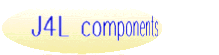
|
J4L Barcodes 1D for Ruby |
| Home |
| Help |
J4L Barcodes 1D for Ruby |
| Overview |
| Online Generator |
| User Guide |
| Blog entry |
| Pricing & Ordering |
For other languages |
| .NET |
| ActiveX |
| AJAX/Javascript |
| C++ |
| Delphi |
| Java |
| PHP |
| Realbasic |
| Ruby |
Reader/Scanner |
| J4L Vision |
| User Guide | ||||
|
Overview -- Requirements -- Distribution Files --Installation -- Basic Operation -- Public Interface Overview -- Generic Parameters -- Symbology Specific Parameters -- Image Parameters - - Creating the Symbol Image OverviewJ4L Barcodes 1D for Ruby is a software package that allows you to create bar codes of virtually any type ("symbology" or system) used nowadays for a variety of uses. Some of its main features are:
Requirements
Note on GD: If for some reason you prefer to use a different graphic library, e.g. ImageMagick, or another different output format, e.g. SVG, please let us know as we might include it in the next release. Distribution FilesInside the ZIP distribution file you will find:
InstallationGD LibraryIf you don't have it already, here you have installation instructions on some systems. Please let us know if you have any trouble installing GD on your system.Ubuntu 10.10 & 11.04
|
setX() setN() setBarHeight() setCheckCharacter() |
Codabar: |
setQuiteZone() setTopMargin() setLeftMargin() setBgColor() setBarColor() |
setFilePath() |
Generic Parameters
setX( int )
Sets the width in pixels of a narrow bar (smallest type of bar to represent a byte). Most barcode types use a narrow bar to represent a bit value, for instance "0", and a wide bar to represent the other one, for instance "1". Default 1 pixel.
bc.setX 2
setN( float )
Sets the size relation between a narrow and a wide bar. This is a
multiplication of N. The final wide bar size will be obtained as X
* N. Default 2 ( wide bar is double than narrow bar ).
bc.setN 2.5
setBarHeight( int )
Height of bars in pixels. Default 50 pixels.
bc.setBarHeight 80
setCheckCharacter( boolean )
Determines if the check character will be automatically
calculated and added to the the bar code. Otherwise the
program assumes that it will be eventually provided by your
application. Default : true (J4L Barcodes 1D will add the check
character).
bc.setCheckCharacter ask_yn == 'Y'
setThrowExceptions( boolean )
Sets the behaviour in case of errors. If true an exception will be thrown, therefore your application should handle it. Otherwise the error text is drawn on the barcode image itself. Default is true.bc.setThrowExceptions true
setDrawErrors( boolean )
This is the opposite of setThrowExceptions(), they are mutually exclusive, see above. Default is falsebc.setDrawErrors true
Symbology Specific Parameters
Codabar : setStartChar( string ) / setStopChar( string )
Set Codabar start/stop characters. They may be either "A", "B",
"C" or "D". Defaut are "A" & "B".
bc.setStartChar 'C'
Code 39: setI( int )
Space between 2 characters. Multiplicator of X. Default 1.
EAN / UPC Supplement
- You can add a supplement to EAN & UPC barcodes. You can specify it in three manners :
- Appending it to the code parameter, using a dash as separator. Example: 12345678-90 (90 would be the supplement).
- Calling the EAN/UPC specific method paintWithSupp().
Example : bc.paintWithSupp '12345678' '90' - Calling to the setSuplement() prior to the paint() call.
Example : bc.setSupplement '90'; bc.paint '12345678' - The supplement digits can also be automatically extracted from
the code (each barcode type takes them from different
positions). To use this -let's call it automatic mode-, you must
call the setSupp2Flag() or setSupp5Flag() methods, prior to the
paint() call.
Example : bc.setSupp2Flag true; bc.paint '12345678'
(will print "34" as supplement for EAN-8 ) - Note that if you "manually" specify the supplement digits in any of the three forms explained at the first paragraph above, the "automatic mode" will be overridden for this specific paint() call.
setSuppSeparation( int )
Sets the separation in pixels between the supplement and the barcode. Default is 5.
setSuppHeight( float )
Sets the supplement height. This is a multiplicator of the bar code height. Default is 0.8 (80%).
POSTNET : setHeightTallBar( int ) / setHeightShortBar( int )
They set the height in pixels of the tall & short bar POSTNET uses. If you don't call to setHeightTallBar() the generic value set by setBarHeight() -or its default- will be used.
If you don't call to setHeightShortBar(), a default value of half
of the tall bar will be used.
Image Parameters
setQuiteZone( int )
Sets the margin in pixels of the four sides around the graphic. You can also use setTopMargin() & setLeftMargin() instead.
setTopMargin( int )
Sets the vertical margin or empty space between the image's
border and the start of the bars. The bottom margin is se to the
same size. Default is 10 pixels.
bc.setTopMargin 20
setLeftMargin( int )
Sets the horizontal margin or empty space between the image's
border and the start of the bars. The right margin is set to the
same size. Default is 10 pixels.
bc.setLeftMargin 20
setBgColor( string )
Sets the image's background color. It can have two formats :
- A descriptive name among the predefined ones. They are: WHITE
(default), RED, GREEN, BLUE, YELLOW, CYAN, ORANGE, GRAY, BLACK.
- The color's RGB values in a comma-separated string.
bc.setBgColor 'YELLOW' bc.setBgColor '255,128,255' # rose
setBarColor( string )
Sets the color of the bars. Same format that setBgColor(). Default is BLACK.
setFontColor( string )
Sets the color of the text below the bars. Same format that
setBgColor(). Default is BLACK.
putTextOnTop()
When the image includes the "human readable interpretation", this is, the content of the code as normal text, by default it is placed below the bars. By calling putTextOnTop() you can place it above.setTtfPath( string )
If you want to use True Type fonts to draw the text of the barcode (the "human readable interpretation"), you can set a directory where the font files are located. This is optional, only if you want to use only the file name or relative path in setTextFont() (see below).bc.setTtfPath '/path/to/fonts/'
setTextFont( string )
Sets the Font in which the code text below the bars intended for human reading of the code. You can specify in two ways :
- Use any of the five GD default fonts. Use DEFAULT-1, DEFAULT-2, DEFAULT-3 (default), DEFAULT-4 or DEFAULT-5 values for this.
- Use a True Type font that you have in your system. Then you
should specify the font's file path. If the font file is not
found, nothing will be done, the previously defined or default
font will be used. Unless you called setTtfPath(), you should
include the full file path.
- Examples:
bc.setTextFont 'DEFAULT-5'
bc.setTextFont '/path/to/fonts/arial.ttf'
Note: you can get some royalty-free True Type fonts at http://font.ubuntu.com/ or http://sourceforge.net/projects/corefonts/
setFontSize( integer )
Sets the text font size. Only works for True Type fonts, not for
GD default fonts. Default is 10 pixels.
bc.setFontSize 14
setRotation( integer )
Sets the rotation of the barcode. Acceptable values are :
- 0 normal (default)
- 90 ( vertical, bars drawn from bottom to top )
- 180 ( inverted )
- 270 ( vertical, bars drawn from top to bottom )
Note : Default fonts only allow 90 degrees rotation. To allow 180 or 270 use a True Type font ( see setTextFont() ).
bc.setRotation 270
setImageType( string [, int ] )
Sets the image type in which the graphic will be generated. Second parameter is the quality (%). It’s optional and should be used only for JPEG.
There are four possible image formats in which the barcode can be generated:
- PNG: default and recommended format
- JPEG: note that image size will be much higher. You can reduce it reducing image quality ( second optional parameter in setImageType() ).
- GIF: note that it was removed from some GD versions so maybe it's not available in your system.
- WBMP: note that this is a wireless format so it won’t show on most browsers.
Examples:
bc.setImageType 'GIF'
bc.setImageType 'JPEG', 50
Creating the Symbol Image
Related functions
setFilePath( string )
Sets the file path where the image files will be created. After
calling to this function, subsequent calls to paint() will create
a file instead of sending the image to the browser. If not called
it will directly output the image e.g. for direct rendering in
browser.
bc.setFilePath './images'
getMime()
Returns the contents of the Content-Type HTTP header, e.g. "image/png". Useful when the image is to be directly provided by the script, this is, not saved as a file, which is the default behaviour when there's no call to setFilePath().# Rails 3 example
class BarcodeController < ApplicationController
def image
...
send_data bc.paint(code), :type => bc.getMime, :disposition => 'inline'
paint( string code, [string file name] )
Creates and eventually outputs the symbol image.
Parameters:
- code: data string to be encoded.
- file name: if you call setFilePath() before paint(), you can
include here a name for the file to be generated. Otherwise a
name will be assigned automatically.
Returns:
- The file name in which the image has been stored (if output is
sent to a file).
- An empty string if the image was sent to the browser.
GS1-128 specific behaviour
Use a space as field separator. Don't include the parentheses (), they will be included automatically in the human readable text.Example with two fields:
- bc.paint '11654321 3101000355'
- Human readable text that will appear below the barcode: (11)654321 (3101)000355
Output to browser
By default, if you don't call to setFilePath(), the paint()
method will directly output the image to the browser. In this mode
you will usually generate only one image at a time and you will
need to set the Content-Type HTTP header -see getMime() above-.
Output to file
Activation
Barcode images can be stored into files. To do so you must first call setFilePath() in order to specify a base directory in your file system where the generated files will be stored. Please end it with a slash ("/"). If you want to use the current directory use "./" as path. Note that this call is mandatory as it also works as an indicator that you want the output to a file.
File names
You have two options for the file name the generated image will have: You can pass the file name that you wish as a second optional parameter to the paint() method, or, if you omit it the program will create one.
Multiple file generation
When you send the output to a
file, you can easily create many barcode images in one program
call. Just call to the paint() method as many times as you wish.
| Copyright © 2000-2018
Java4Less.com. About
us. Oracle, APEX, Java, JSP, JDBC, JDK and all Java-based marks are trademarks or registered trademarks of Oracle and/or its affiliates. J4L Components is independent of Oracle. |