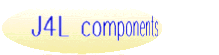Overview
RPDF417 for PHP is a software package that allows you to create PDF417 symbols.
Some of its main features are:
- You have control over many relevant paramenters in order to customize the
resulting bar code image to your particular needs :
- You can specify the width and height of the bars and the “quite zone” (margins).
- You can specify the background color, and the color of the bars.
- You can rotate the image 90,180 or 270 degrees.
- The resulting image can be sent directly to the browser or to a file, in
several formats (PNG, JPEG, GIF, WBMP).
- Developed using object oriented programing techniques, you can easily modify
the source code to adapt your application needs or to add a new bar code type.
(Of course you can count on us to do it, in most cases that will be more cost-effective
for you).
Requirements
- A working PHP4 or PHP5 system
- GD library. It’s usually bundled into PHP.
- Support for specific image formats such as GIF or JPEG if you want to use
them. Default is PNG. In recent PHP versions you will likely have at least
PNG and JPEG.
Installation
Create a working directory for the application. It should be OUTSIDE the web
server tree (this is, the web server should not access it). We will call it
"the application directory".
Uncompress the provided distribution file into the application directory.
Create another working directory INSIDE the web server tree, and configure
your web server to process PHP files in it. This is, make sure you can acces
this directory using an appropriate URL from your browser, make sure that files
with .php extension are parsed through the PHP interpreter, etc. We will call
it "the web directory".
Copy the demo.php file from the application directory to the web directory.
Edit the demo.php in the web directory and update the include_path setting
to the "inc" subdirectory of the application directory. The sentence
is at the beginning of the script. Example :
ini_set("include_path", "/home/myusername/rpdf417php_application/inc" );
Call demo.php using the appropriate URL in your browser and verify it works
properly.
Basic Operation
Generating your first bar code.
You can see an example of the mininum coding effort to get up un running by
using the provided sample code sample.php.
We reproduce and comment it here to show how it works.
First we set the include_path so PHP will find RPDF417 program files, as we
already did for the demo.php file:
ini_set("include_path", "/home/myusername/rpdf417php_application/inc" );
We charge the class file of RPDF417 for PHP:
require( "PDF417_class.inc" );
RPDF417 for PHP uses PHP OOP capabilities in a Java-like style, so prior of
executing
any function we must create a barcode object of the proper type. We use the
$bc variable for this.
$bc = new PDF417();
We are ready to obtain our barcode graphic. However we will usually wish to
specify some parameters. All these settings are optional and if you don’t call
the setting functions the program will use its default values. In this example
we set the module size to 2 x 8 pixels.
$bc->setBarWidth(2);
$bc->setBarHeight(8);
To show the barcode, we call the paint() function. It receives as parameter
the character string containing the code to be shown.
$bc->paint( "string to be encoded" );
Parameter Setting
Although all settings are optional you will usually need to set at least some
of the program parameter’s in order to adjust it to your particular needs.
Important: To set any parameter you should use the provided setParameter()
functions. You shouldn’t directly set any instance variable as it may lead to
unexpected results and incompatibility of your code with future versions of
the program :
$bc->setParam( 2 ); // OK
$bc->Param = 2; // DON’T DO THIS !!
You can set the following parameters :
Generic Parameters
setQuiteZone( int ) Sets the margin in pixels of the four sides around
the graphic. You can also use setTopMargin() & setLeftMargin() instead.
setTopMargin( int ) Sets the vertical margin or empty space between
the image’s border and the start of the bars. The bottom margin is se to the
same size.
setLeftMargin( int ) Sets the horizontal margin or empty space between
the image’s border and the start of the bars. The right margin is set to the
same size.
setBGColor( string ) Sets the image’s background color. It can have
two formats :
- A descriptive name among the predefined ones. They are: WHITE, RED, GREEN,
BLUE, YELLOW, CYAN, ORANGE, GRAY, BLACK.
( Note: you may add your own colors editing the source code of Graphics.inc.
Just add them to the $stdColors array definition )
- The color’s RGB values in a comma-separated string.
Examples:
$bc->setBGColor( “YELLOW” );
$bc->setBGColor( “255,128,255” ); // rose
setBarColor( string ) Sets the color of the bars. Same format than setBGColor()
setRotation( integer ) Sets the rotation of the barcode. Acceptable
values are :
- 0 normal
- 90 ( vertical, bars drawn from bottom to top )
- 180 ( inverted )
- 270 ( vertical, bars drawn from top to bottom )
setImageType( string [, integer] ):
Sets the image type in which the graphic will be generated. Second parameter
is the quality (%). It’s optional and should be used only for JPEG.
There are four possible image formats in which the barcode can be generated:
- PNG: default and recommended format
- JPEG: note that image size will be much higher. You can reduce it reducing
image quality ( second optional parameter in setImageType() ).
- GIF: note that it was removed from GD version 1.6, so it’s likely that you
won’t have it available in recent PHP versions
- WBMP: note that this is a wireless format so it won’t show on most browsers
Examples:
$bc->setImageType( “GIF” );
$bc->setImageType( “JPEG”, 50 );
setFilePath( string )
Sets the file path where the image files will be created. After calling to
this function, subseqüent calls to paint() will create a file instead of sending
the image to the browser. By default the output will go to the browser. See
“Image Ouput” paragraph below for more details.
PDF417 specific parameters
setBarWitdh( int ) Sets the module width in pixels.
setBarHeight( int ) Sets the module height in pixels.
setECLevel( int ) Sets the error correction level. Valid values
are 0 to 8. Default is 2.
setColumns( int ) Sets the number of data columns to be used. Valid
values are 1 to 30. Default is 10. The symbol will have the number of rows necessary
to accomodate the data to be encoded, in thisnumber of coulumns.
setCMode( string ) Sets the compression mode. Possible values are 'NUMERIC',
'TEXT' and 'BINARY'. Default is binary. By choosing the right compression mode,
you will minimize the symbol size.
MacroPDF parameters
setMacroRows( int ) By setting this parameter you are indicating that
you wish to use the macroPDF feature. The program will generate several symbols
with the specified rows, as much as needed to accomodate the data to be encoded.
setMacroFileId( int )
setMacroFileName( string )
setMacroFileSize( int )
setMacroTimeStamp( int )
setMacroSender( string )
setMacroAddressee( string )
All these method set the corresponding MacroPDF parameter. They are optional
and not used by default.
Image Output
The image that the program generates can be ouput in two ways: to the browser
or to a file.
Output to browser
This is the default mode. In the last sentence of the sricpt we call to the
paint() method so it will directly output the image to the browser (after appropriate
HTTP headers of course). Note that you will usually need an HTML page with a
form in it that will set the appropriate parameters. In the example we provide
this is done by demo.php. In this mode you will usually generate only one image
at a time.
Output to file
Activation
Barcode images can be stored into files. To do so you must first call setFilePath()
in order to specify a base directory in your filesystem where the generated
files will be stored. Please end it with a slash (“/”). If you want to use the
current directory use “./” as path (You can use regular slash as PHP converts
it to the backslash in Windows systems) . Note that this call is mandatory as
it also works as an indicator that you want the output to a file.
File names
You have two options for the file name the generated image will have:
You can pass the file name you wish as a second optional parameter to the paint()
method or you can do nothing so a default filename will be used ( code plug
image type extension, e.g. ‘12345678.png’ )
Multiple file generation
When you send the output to a file, you can easily create many barcode images
in one program. Just call to the paint() method as many times as you wish.
|